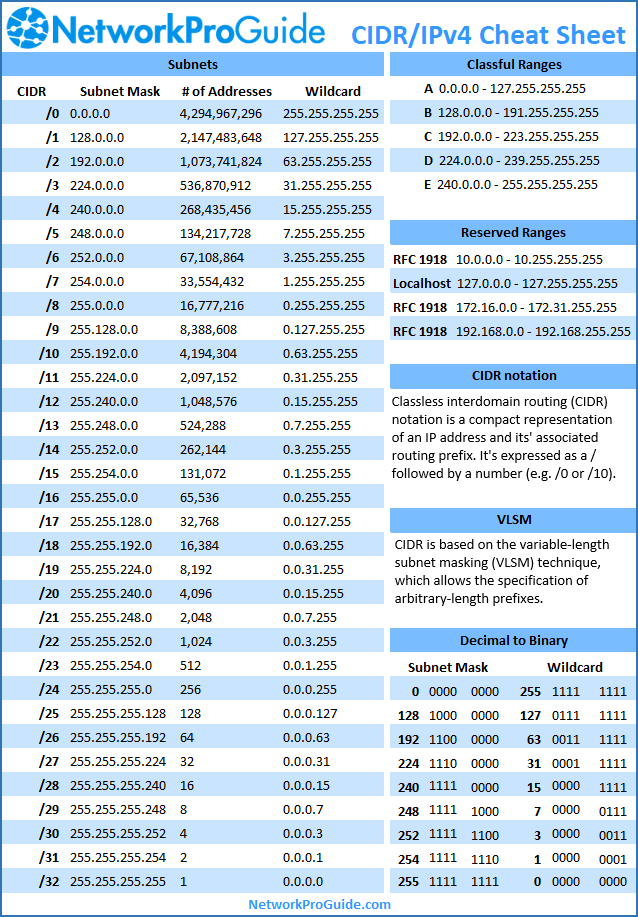Upgrade Ubuntu 16.04 to 18.04 via CLI
 Information
InformationStep 1: Updating and Upgrading the System
Before upgrading to Ubuntu 18.04, make sure to update the available packages, upgrade the existing system, and clean the disk from unnecessary packages.
1. Update the software packages repository list:
sudo apt-get update
2. Then, upgrade already installed packages and let the system handle package dependencies with:
sudo apt-get upgrade -y
sudo apt-get dist-upgrade -y
3. Finally, free up disk space by removing all unnecessary packages:
sudo apt-get autoremove
Press y to confirm you want to remove the packages.
Step 2: Setting Up Update Manager
Ubuntu allows you to easily upgrade to a newer LTS version using the Update Manager. If you do not have this package installed on the system, follow the steps below.
1. Run the command for installing Update Manager:
sudo apt-get i... more